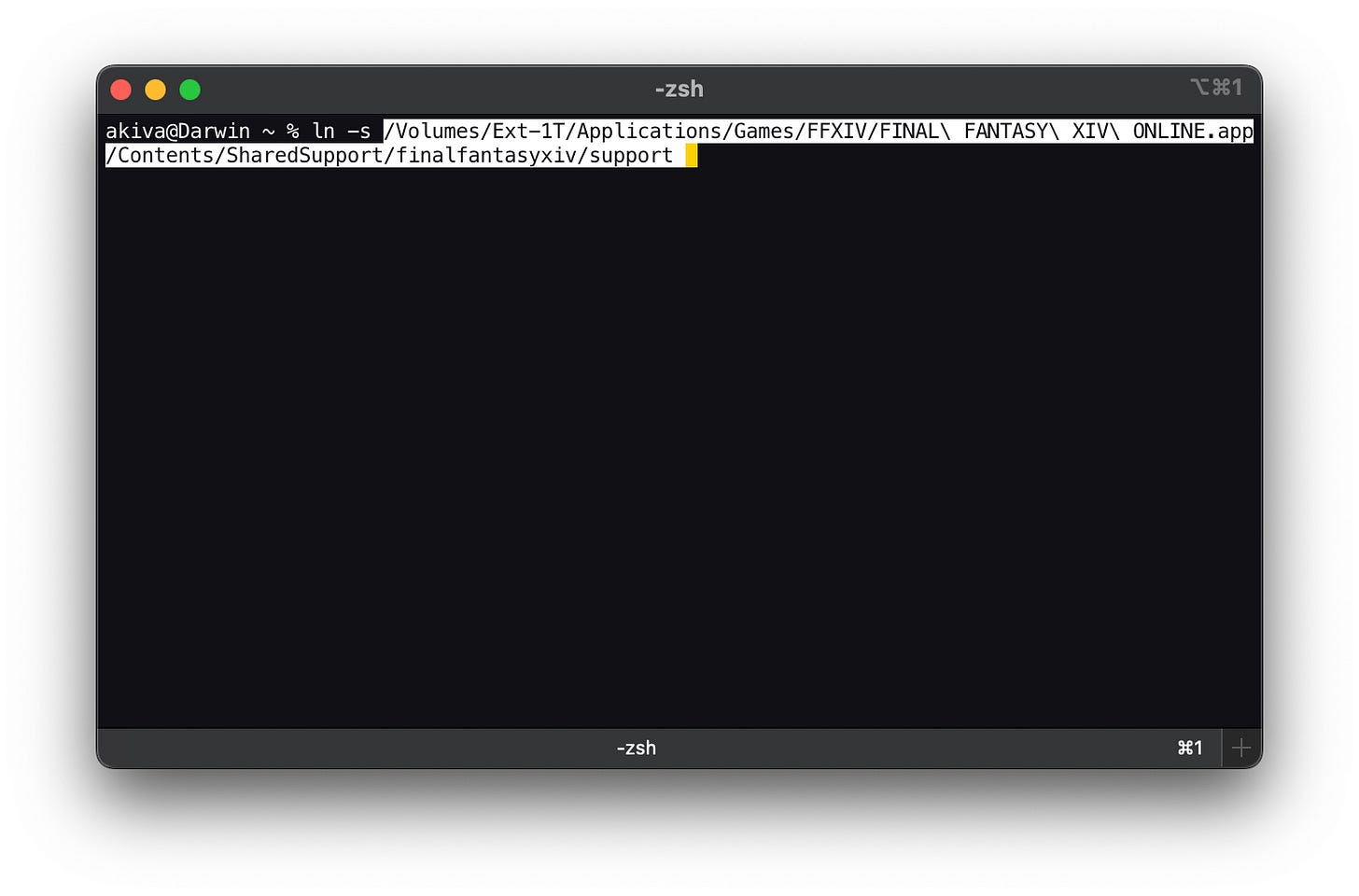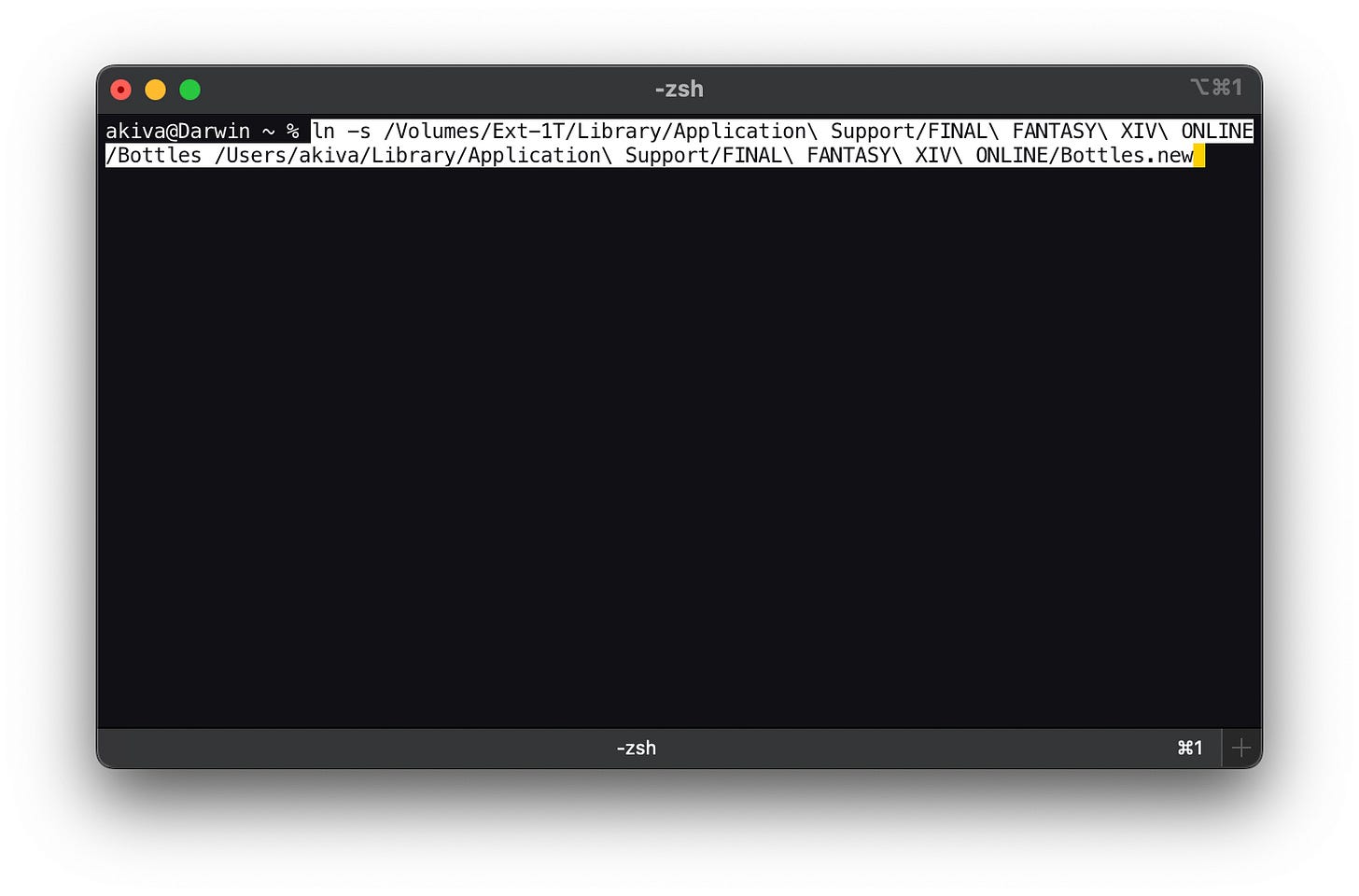Relocating FFXIV Online to an external drive
Need to save space on your root drive, or just prefer to keep it for mostly system files in case of failure? Whatever your reason, below is how I relocated about 75+ gig, saving my 256 gig root drive.
Foreword
I recently had to replace my 27” iMac from 2015, and chose the M1 8 Core with a 256 gig SSD. Going from a terabyte to 256 gig is rather painful, especially when you have about 9 years worth of data and programs. Some of the largest offenders tend to be games, and even more so when they have had a successful life which means more content, which translates to more space taken up.
To solve this, I started looking at where exactly the largest files were located. There are a lot of ways to go about this, from command line to GUI driven programs like Daisy Disk. I personally got hooked on ncdu (NCurses Disk Usage) years ago from administering hundreds of Unix and Linux servers, where access was through SSH or console port due to running them headless.
I do play a few games off and on to consume the time, especially during winter in Romania. I don’t really watch TV for a variety of reasons, but mostly I prefer some mental stimulation, and certain games seems to fill that. Final Fantasy XIV Online is one I play off and on, but its also around 90 gig. I really didn’t want it taking up nearly half of my SSD, so I relocated the bulk to an external terabyte drive I rescued from the old machine.
Now most programs will offer you a choice to where to install them, and Finaly Fantasy kinda does that, but it’s only for the main program and not all the supporting files which on Mac, tend to go in several other places you cant change (at least on install). The largest directory by far, is the crossover bottle directory, at a whopping 76.7Gb, so this became the one to relocate.
Its not as simple as just dragging it over to the new spot and pointing the configuration there. That would be too easy. I looked for that, and the game configuration is rather lackluster, and I also checked in XIV on Mac which I use as a launcher as it addresses some issues with the FFXIV launcher and game play. No such luck there either, so it was time to go “old school”. This meant I was going to have to move the files and then create a soft link to them, which is probably what you’re here for.
If you find some discrepancies between folder/directory names, its quite possible you’re particular configuration is different due to patches or whatnot, but hopefully this will guide you through the process and you can adapt it as necessary. Again, you’ll have to go through the install process as normal, launch FFXIV, let it download and update. I also highly recommend XIV on Mac as it replaces the launcher (which allows me to avoid the stupid login window sticking to my mouse pointer, sound issues, and overall quality issues).
Now the fun begins.
Open the FFXIV app you downloaded, which at this point is pretty much an installer. In my case, I put this on my external drive, so the following references will be from this perspective.
Open a terminal program (I personally prefer iTerm2) and open a finder window where you dropped the ‘FINAL FANTASY XIV ONLINE.app’
Right click the ‘FINAL FANTASY XIV ONLINE.app’, select "Show Package Contents". Then go to Contents → Shared Support → finalfantasyxiv and find the "support" folder.
In your terminal window, type “ln -s " without the quotes and with a space after -s.
Drag the “support” folder to your terminal window. This will save you from entering the path by populating it for you. You should end up with something similar to
Next you need to point this to your root drive Users Library folder. This is where the game is actually going to look for it. You cant change that, but you can cheat it, which is what were doing here by redirecting it to your external drive. Navigate in your finder window to /Users/<your directory>/Library/Application Support. This folder is a system/hidden one so you may need to show it by holding using SHIFT+COMMAND+. (while holding the shift and command buttons hit the period button.
Drag the FINAL FANTASY XIV ONLINE folder into the same terminal window and it should look like this.
Hit enter. This should have successfully soft linked (symlinked) the support folder to the FINAL FANTASY XIV ONLINE directory.
At this point, you will probably have three folders in the FINAL FANTASY XIV ONLINE one. Bottles, BuiltinBottles, and support which we just linked.
Move BuiltinBottles to the Recycle Bin or Bin (the name changes depending on the OS, and rename “support” to “BuiltinBottles”. DO NOT EMPTY THE RECYCLE BIN YET (this may save some grief if somewhere along the way you got something wrong.
The next thing I did was to also relocate the “bottles” directory. As you recall, this was 76.7Gb. This follows a similar process, so for now I will just use a screenshot assuming you can do the navigation and follow the process you just did.
You’ll notice I named it “Bottles.new”. I do this, like above, just in case something goes awry, I always have a backout plan. At this point you should be able to move the existing “Bottles” directory to the Recycle Bin and rename “Bottles.new” to “Bottles”.
Launch FINAL FANTASY XIV ONLINE or XIV on Mac, and it may or may not update, but you should be able to login as expected.
find /fridge|grep beer